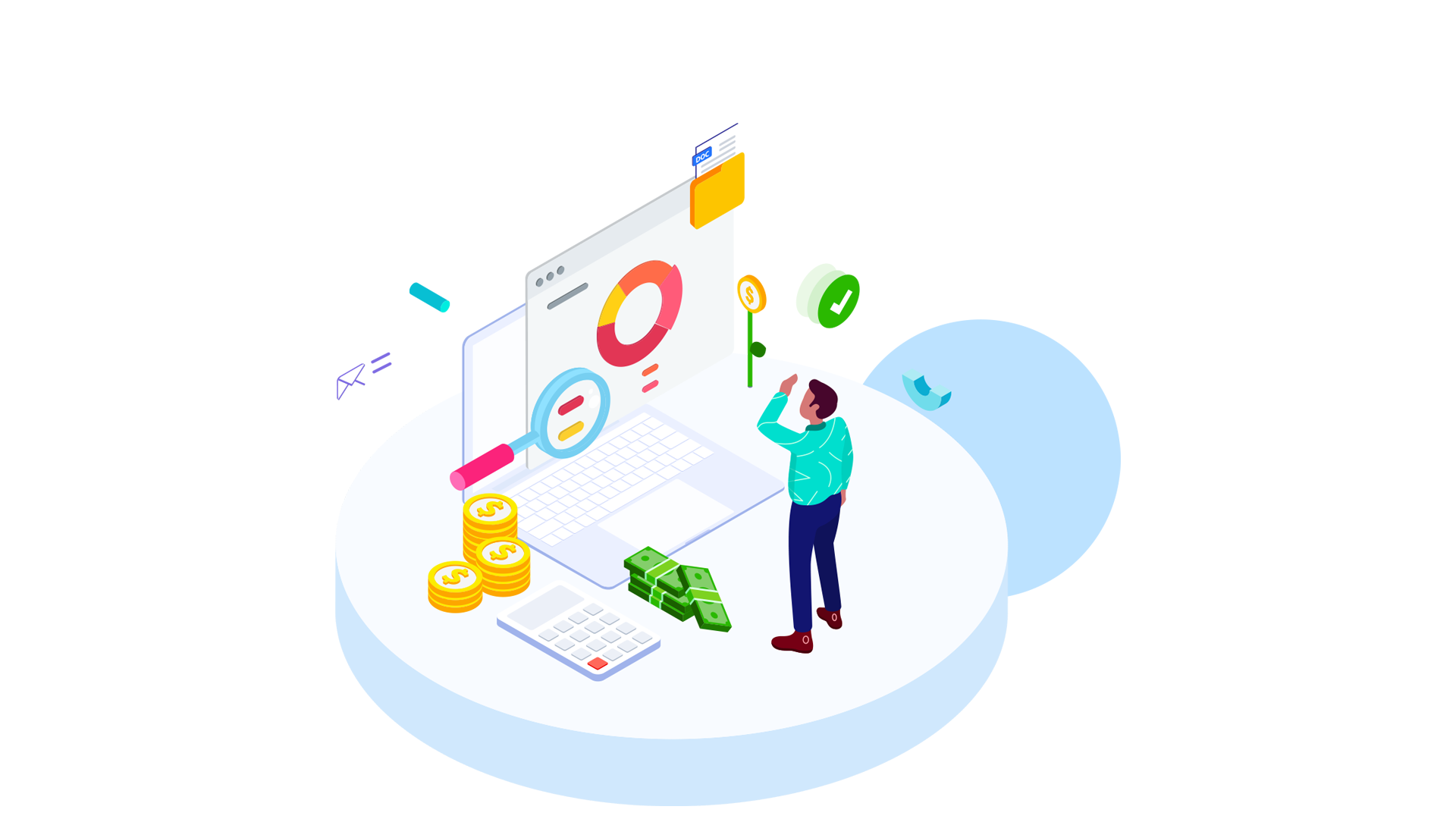
iOneCloud offers a vast selection of Elastic Cloud Server (ECS) tiers and cPanel Web Hosting packages at highly-attractive price points – custom-tailored for your individual, growing IT needs.
Elastic Cloud Server (ECS)
Choose from a multitude of mainstream Linux and Windows Server Elastic Cloud Packages (ECS). iOneCloud promises clients excellent performance and stability, highly secure and scalable solutions – from our leading Phnom Penh data center.
Light Blue GC Package
Cloudy GC Package
Light Blue GC+ Package
Cloudy GC+ Package
Light Blue GC Package
Cloudy GC Package
Light Blue GC+ Package
Cloudy GC+ Package
Cloud Server Backup Service
With our Cloud Server Backup Service you can easily create consistent online backups for Elastic Volume Service (EVS) disks on your Elastic Cloud Servers (ECSs) – without the need to stop your servers.
Prices start from just USD0.1/month for 1GB.
Contact our team for a personal consultation and further information.
Elastic Volume Service
Another essential feature is our Elastic Volume Service which encompasses a virtual block storage service – providing block storage for your Elastic Cloud Servers (ECSs) and Bare Metal Servers (BMSs).
Prices start from just USD0.1/month for 1GB.
Contact our team for a personal consultation and further information.
Virtual Private Network
With our Virtual Private Network feature, you can establish a secure, encrypted communication tunnel between your local data center and your VPC on iOneCloud. With a VPN, you can build a flexible and scalable hybrid cloud environment.
Prices start from just USD6/month.
Contact our team for a personal consultation and further information.
AI Chatbot
Our capable iOneGPT customer service AI chatbot provides your customers a faster, much superior and more personalized customer service experience – enhancing your overall customer satisfaction and improving your efficiency and effectiveness in the process. Consult with our iOneCloud sales team for your custom-tailored, frictionless customer service solution for your enterprise needs.
Contact our team for a personal consultation and further information.
ERP Hosting
Discover a single, affordable ERP solution for managing your entire company. Run, build, and grow your business with a SAP Business One ERP that gives you industry best practices and helps build your own breakthroughs – driving innovation and unlocking new efficiencies with intelligent automation.
Contact our team for a personal consultation and further information.
DBaaS
The iOneCloud DBaaS solution provides cloud-based MySQL database capabilities through fully cloud-native technology and our elastic resource allocation. This enables our customers to focus on their key business priorities, while their databases are stored, queried and managed on our local iOneCloud server infrastructure.
Contact our team for a personal consultation and further information.
cPanel Web Hosting
Host your new website with Cambodia’s Cloud Service Provider of choice – and benefit from maximum speed, great value and helpful local consultation with your next project.
Terms of Use
We don’t limit the amount of storage and bandwidth your site can use as long as it complies with our Hosting Agreement. Should your website bandwidth or storage present a risk to the stability, performance or uptime of our servers, we will notify you via email and you may be required to upgrade, or we may restrict the resources your website is using. It’s very rare that a website violates our Hosting Agreement and is typically only seen in sites that use hosting for file sharing or storage.